Initially, we’ll walk you through enabling ‘Unknown Sources’ to ensure your device is prepped for installation.
Next, we guide you on obtaining the Downloader app - your portal to downloading the Xtreme HD IPTV App.
Finally, we provide a straightforward walkthrough for installing the Xtreme HD IPTV app and getting everything set up.
By breaking down the process, our goal is to make your installation journey as clear and simple as possible. So, let’s embark on this journey together, step by step.
STEP 1: Enable Unknown Sources
Begin by preparing your Firestick for the Xtreme HD IPTV installation:
Head to the ‘Settings‘ from your Firestick’s home screen.
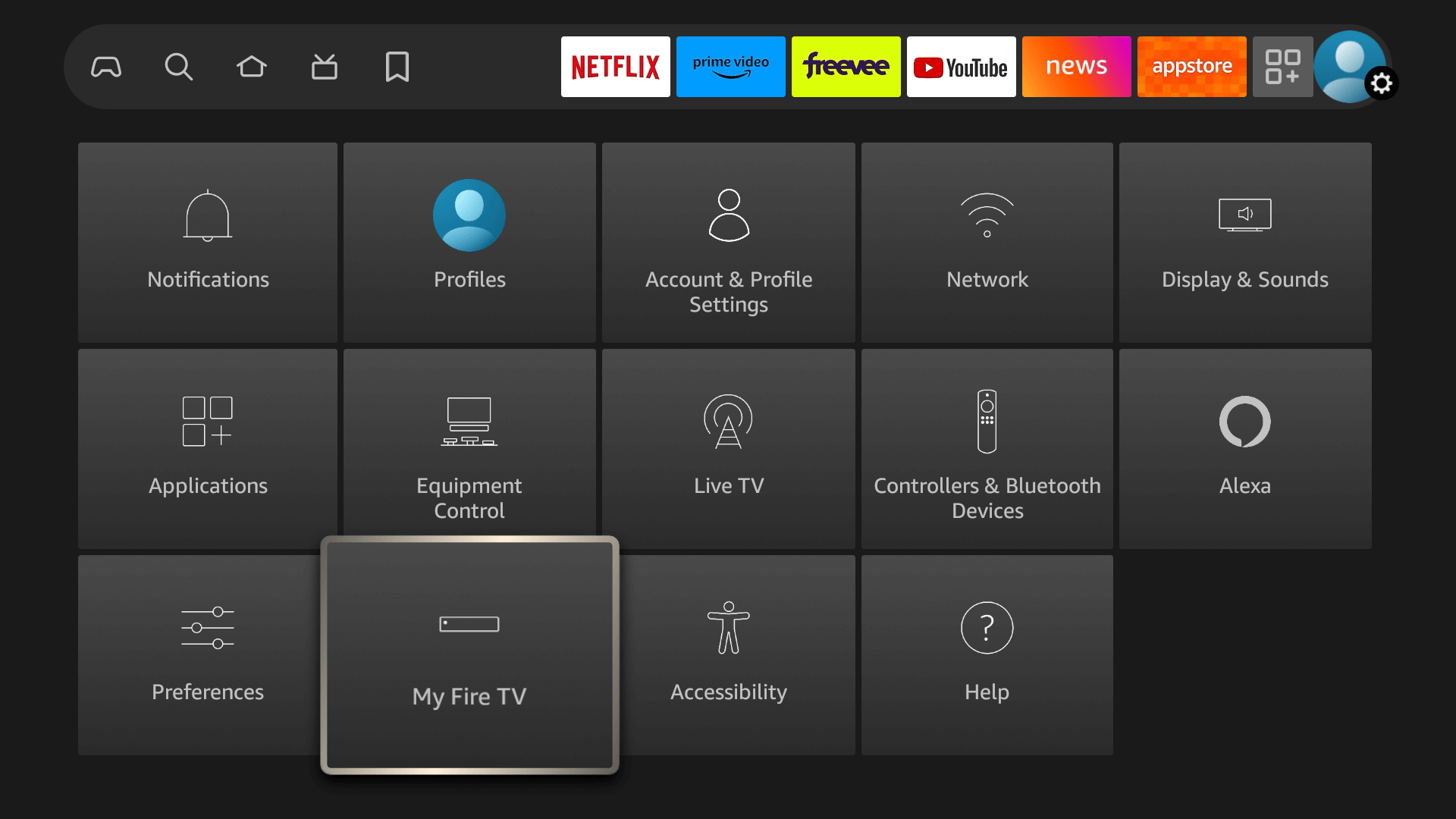
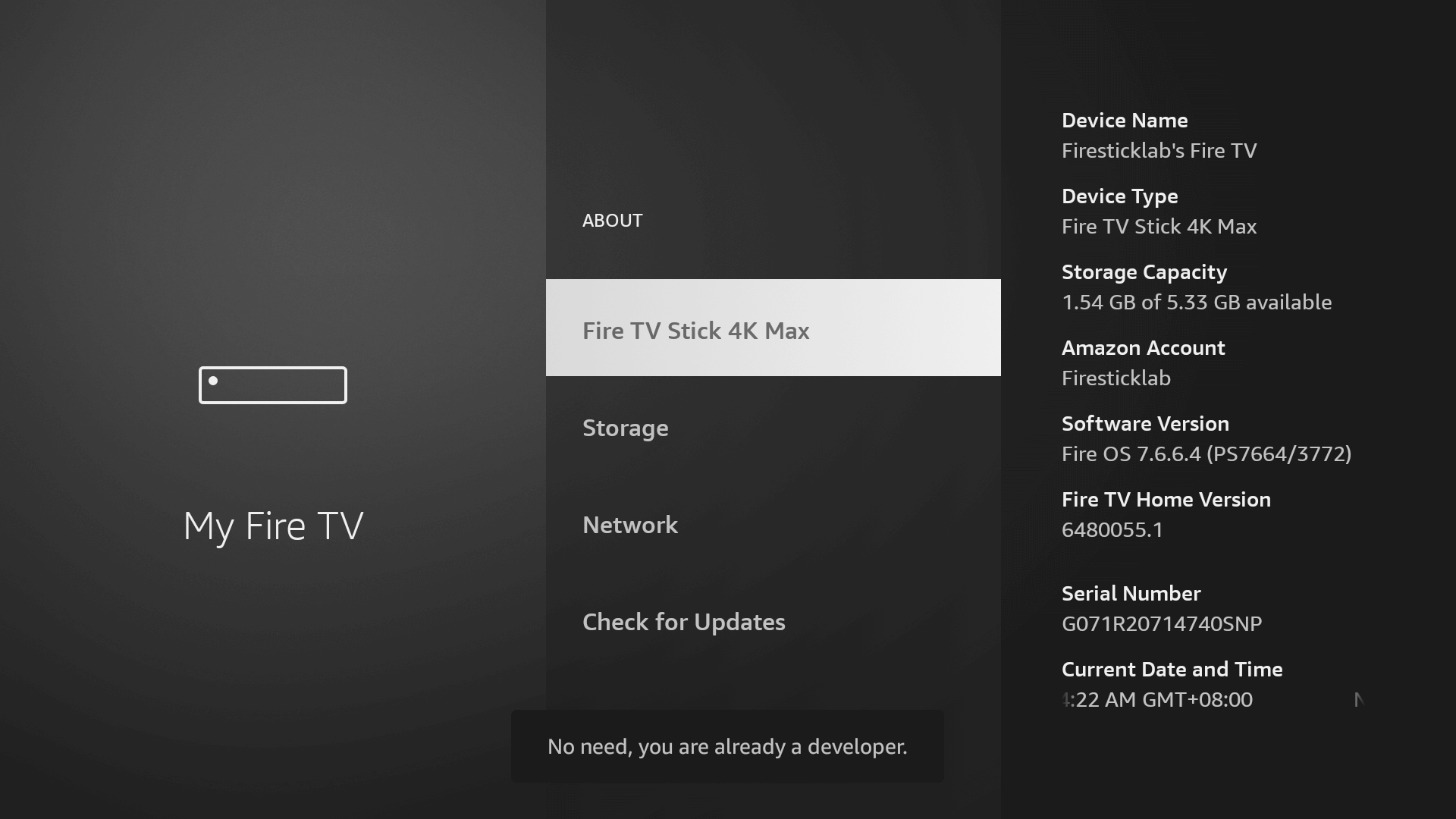
The Downloader app is a vital tool for Firestick users looking to sideload applications not available on the Amazon App Store. It’s a user-friendly app that allows you to directly download and install third-party apps onto your Firestick by entering the app’s URL or browsing the internet.
With its straightforward interface, the Downloader app simplifies the process of obtaining and running APK files, thus opening up a broader range of entertainment options beyond the default selections.
Follow the steps below to get the Downloader instantly on Firestick, or from the Google Play Store (for Android device users):
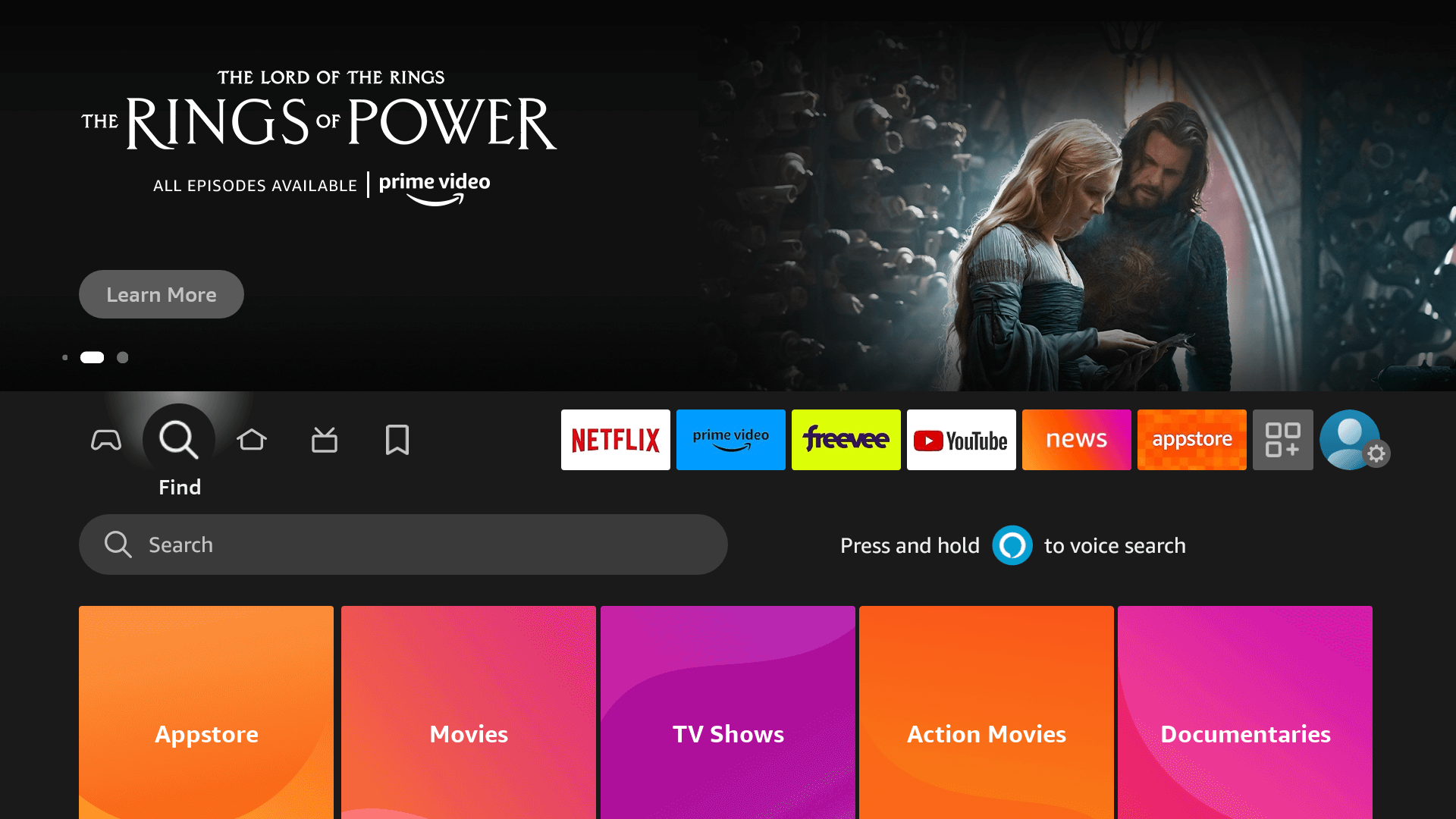


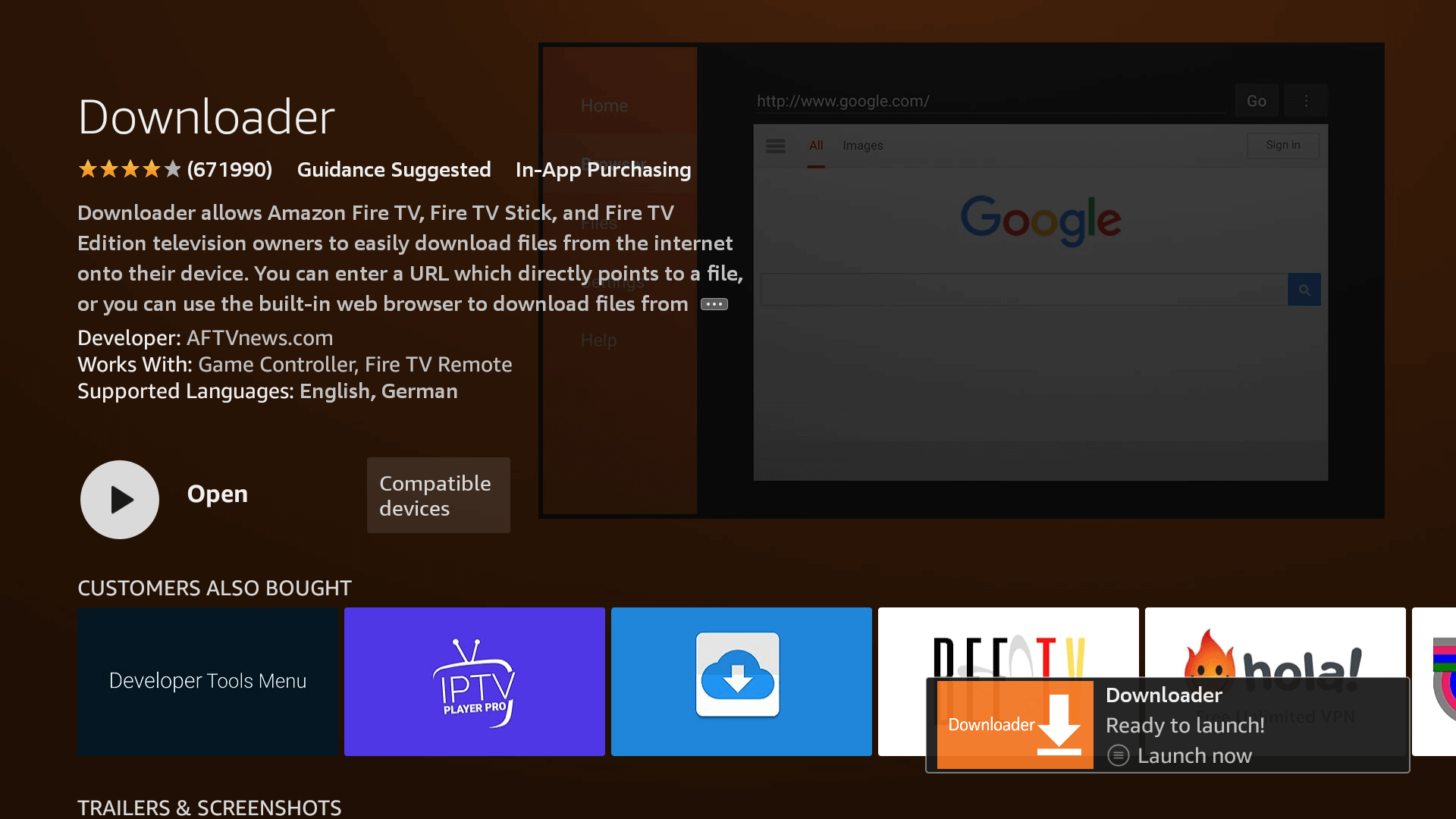
To ensure the Downloader app can install Xtreme HD IPTV on your device, follow these steps:
1. Navigate to your device’s Settings > My Fire TV > Developer Options within the My Fire TV menu.

2. Find ‘Install Unknown Apps‘ or ‘Apps from Unknown Sources‘ and select it.

3. You’ll see a list of apps; locate ‘Downloader.’ It will display as ‘Off’.
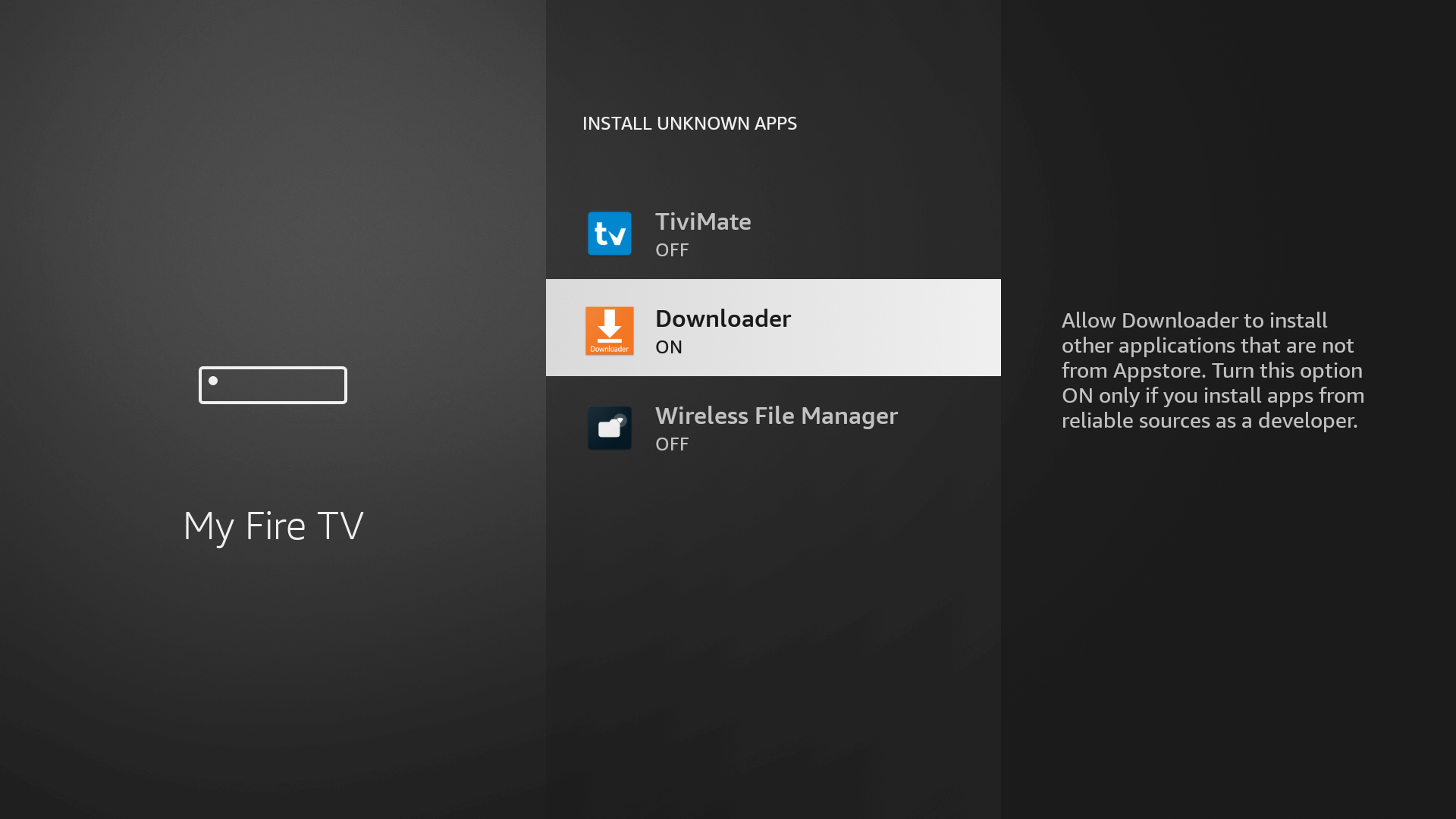
4. Hover over the ‘Downloader‘ app and press ‘OK‘ on your remote to toggle the option to ‘On’.
By enabling this setting, you grant the Downloader app permission to install third-party applications, like Xtreme HD IPTV, which are not available through the official app store.
Now that we have enabled Unknown Sources for Downloader, we are finally ready for the last step to get the Xtreme HD IPTV app and set up the app. Check the steps below with screenshots and avoid making any errors.
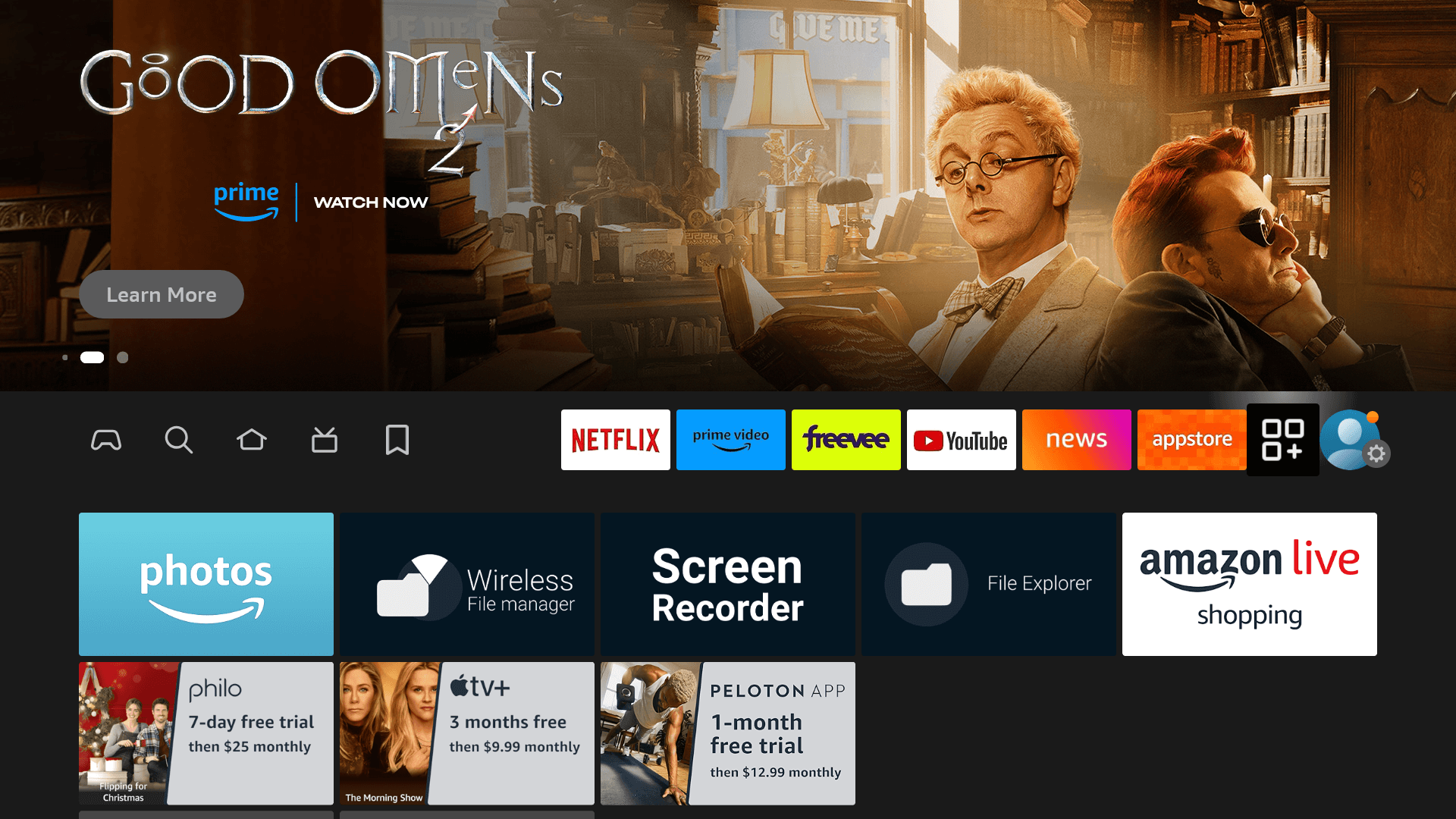
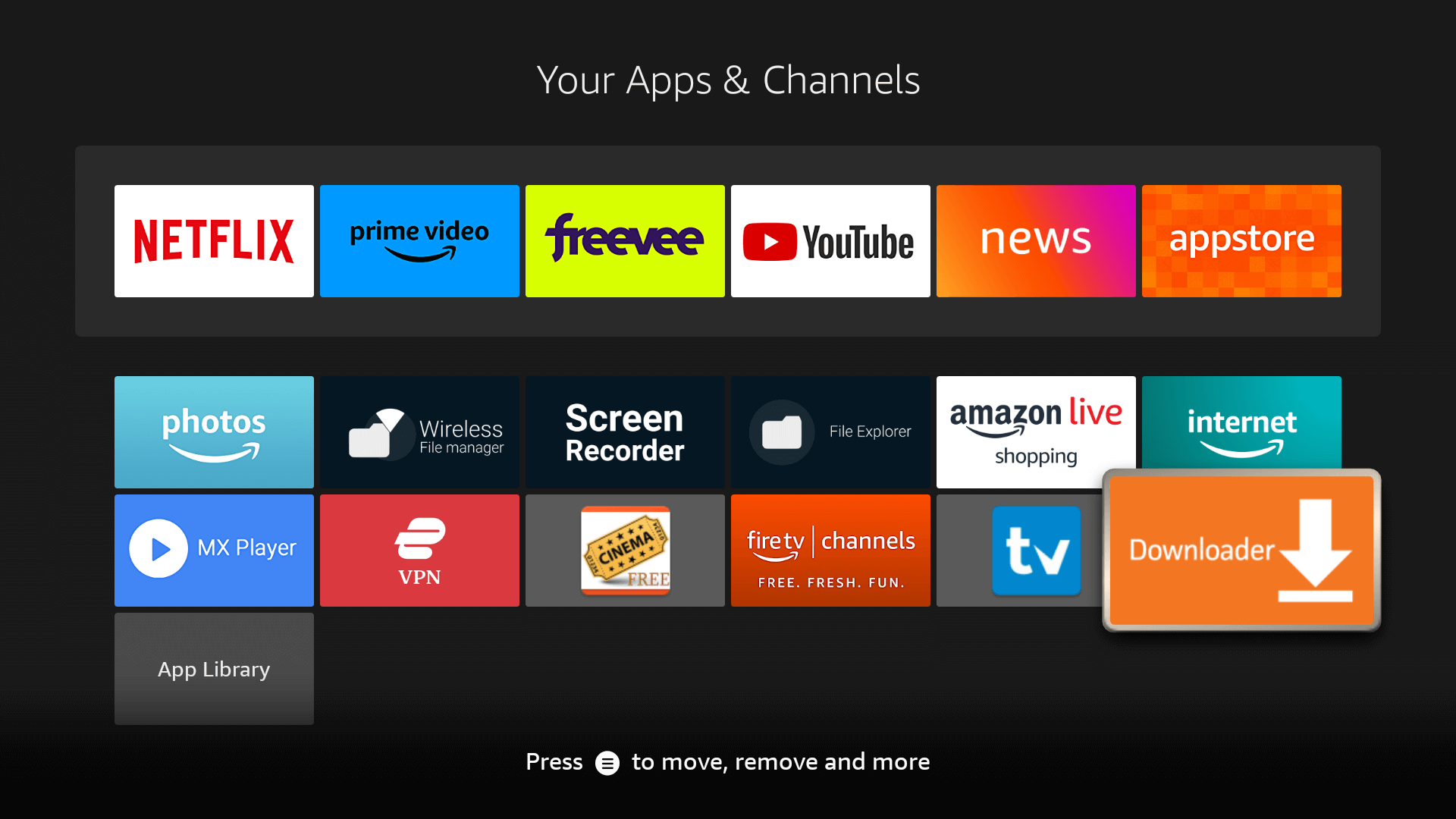
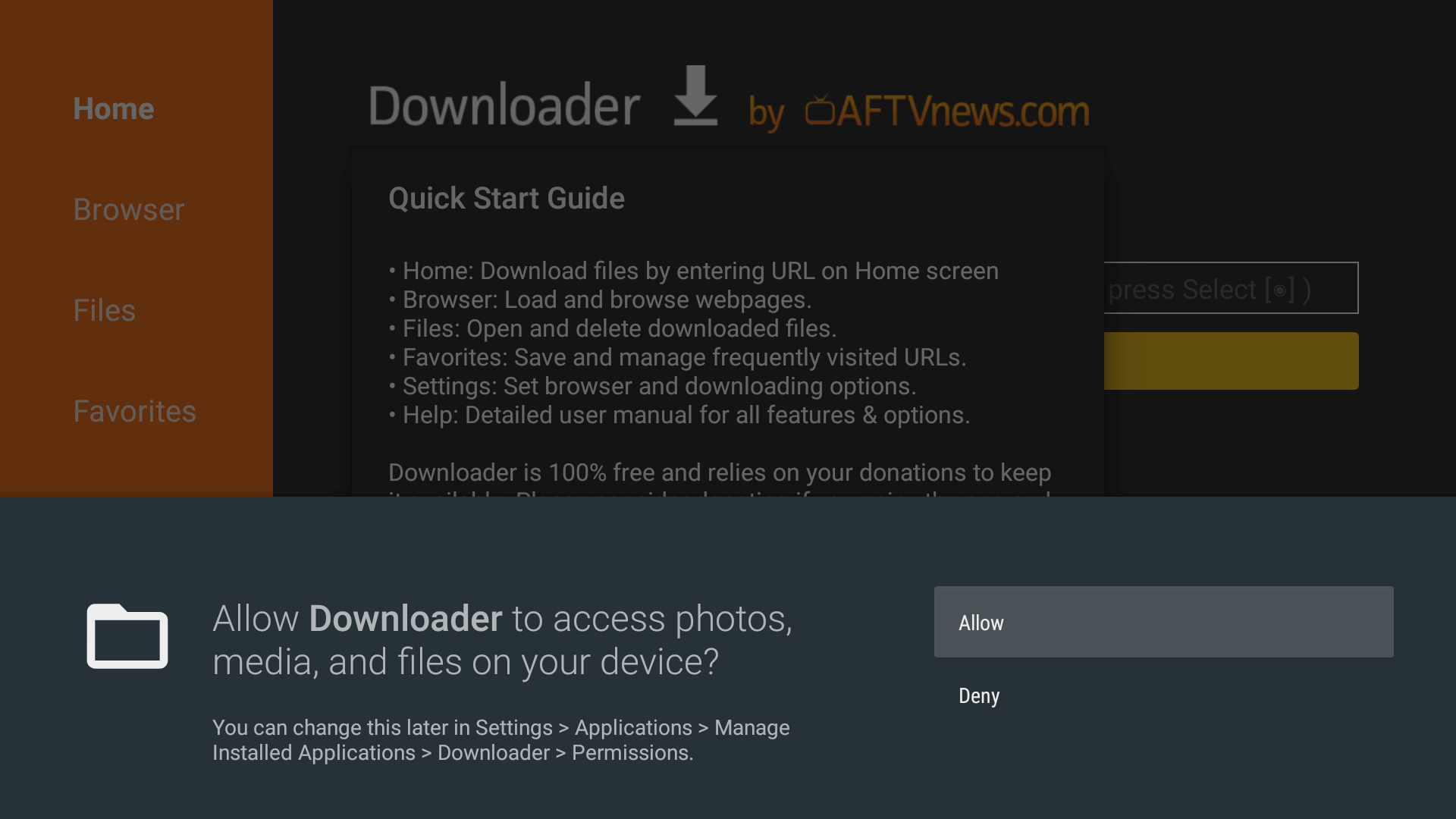
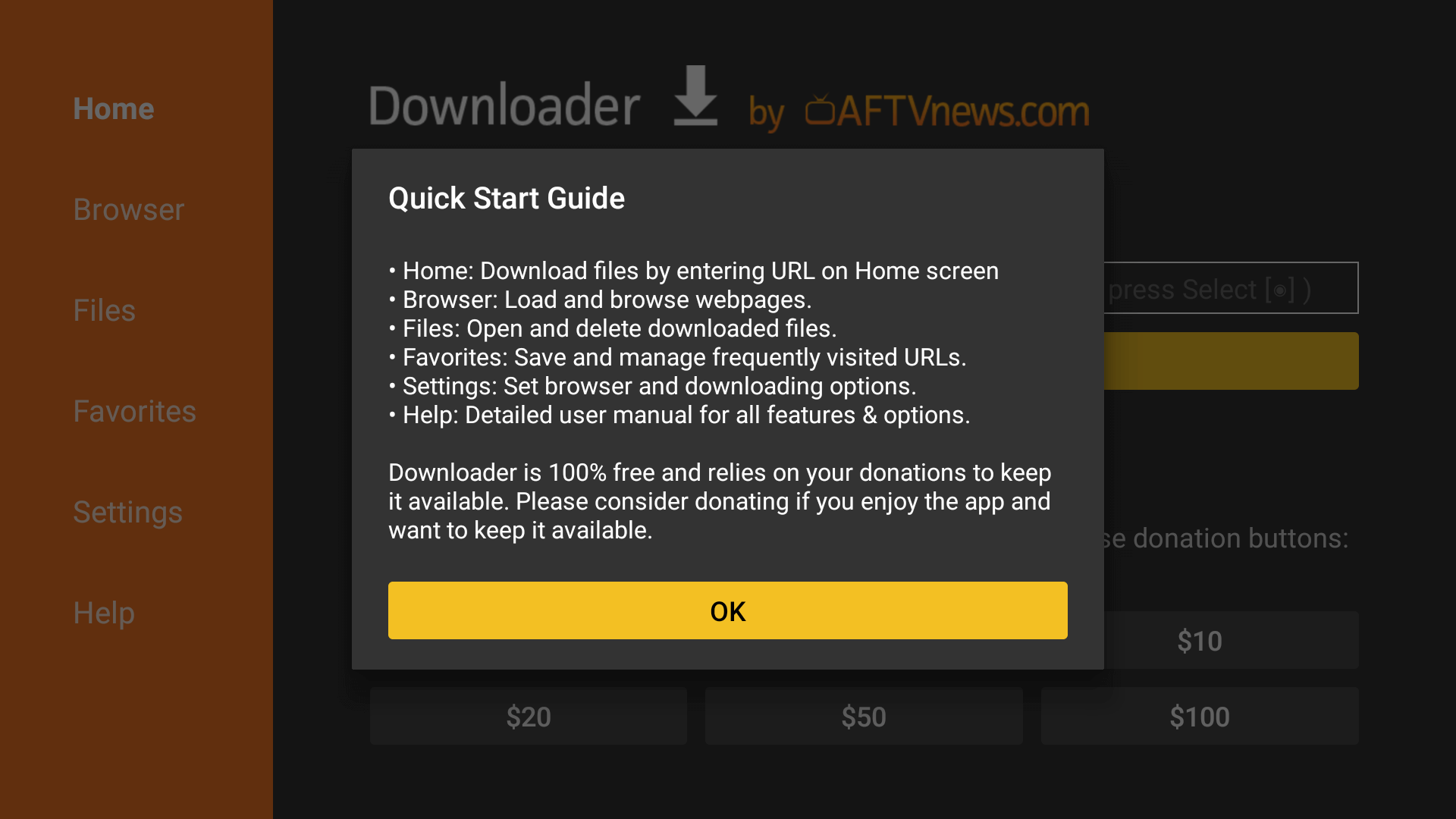
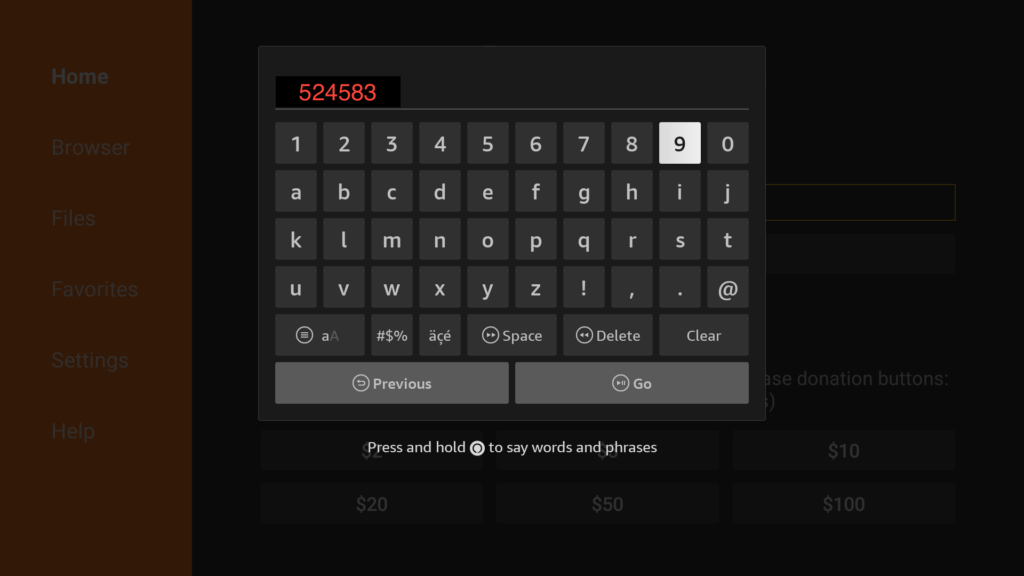
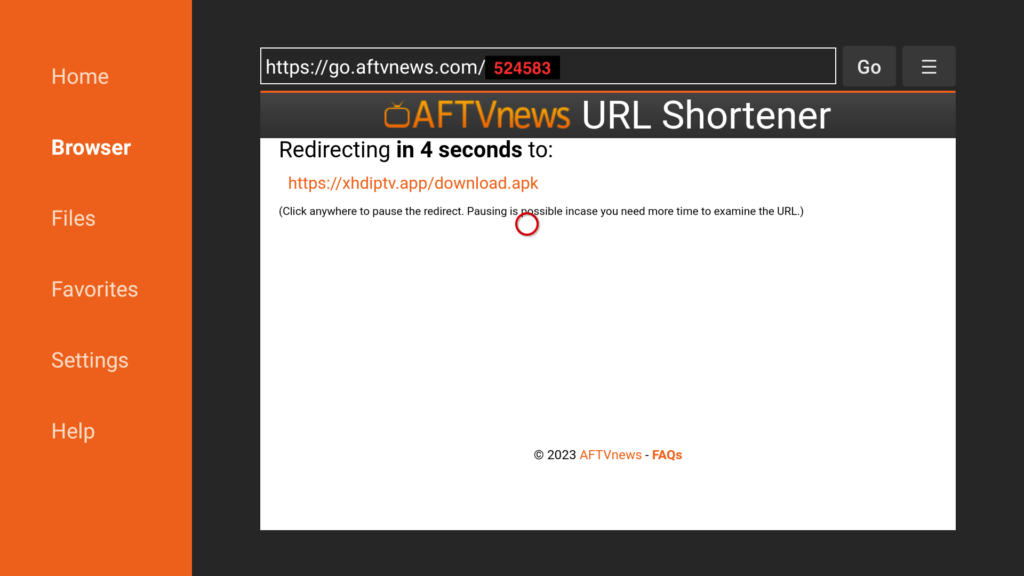
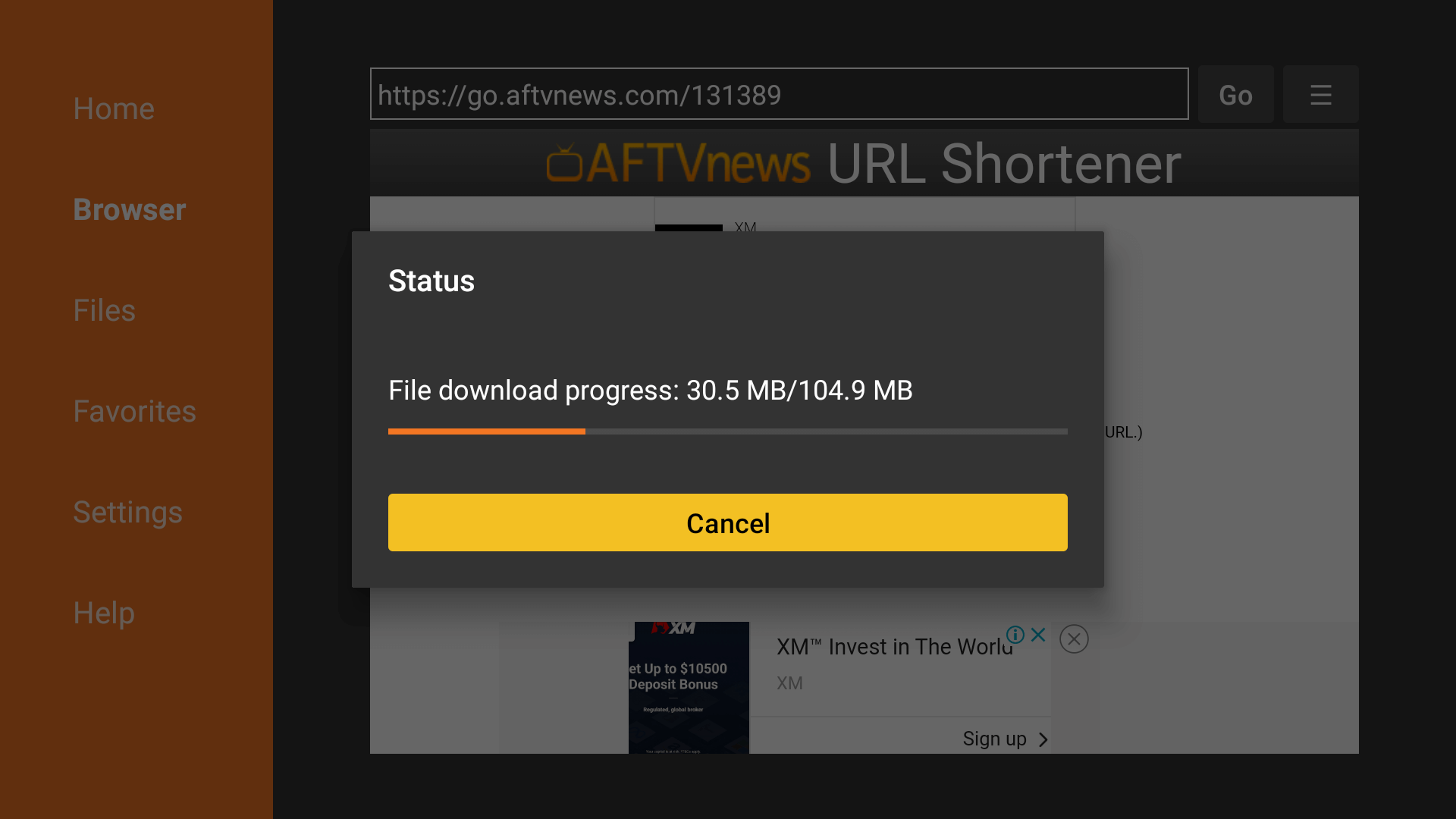
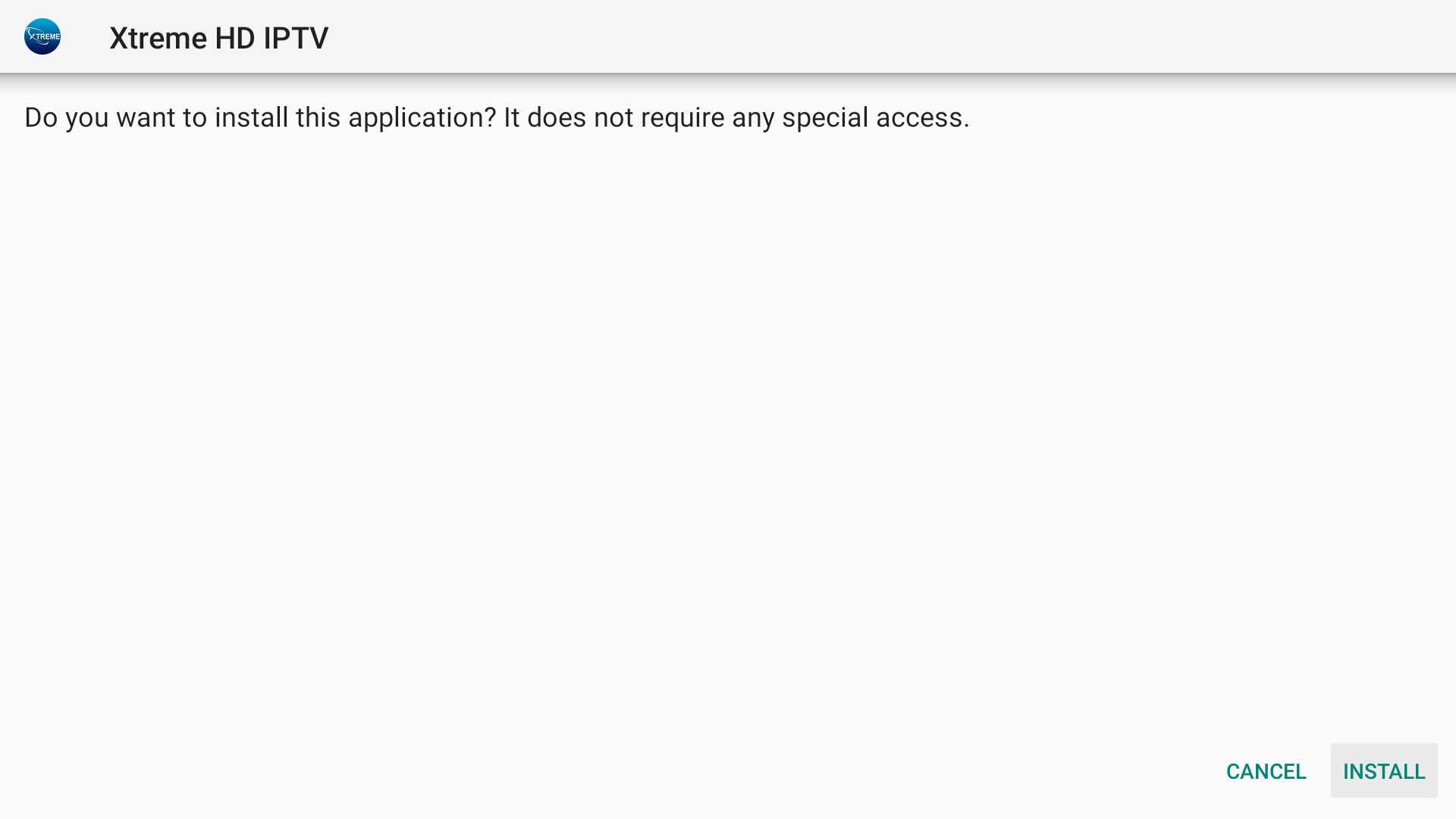

Installation of Xtreme HD IPTV has been completed successfully, now comes the main part which is how to log in. Basically, it is simple and easy because with our app you do not have to put the Portal URL, our app automatically connects you to the best server based on your location.
Make sure that you have your login details with you. (you should have received via email a username and password)
If you haven’t received them yet, then please check your Inbox or Junk Folder. Once you have got the credentials, just follow the steps below:
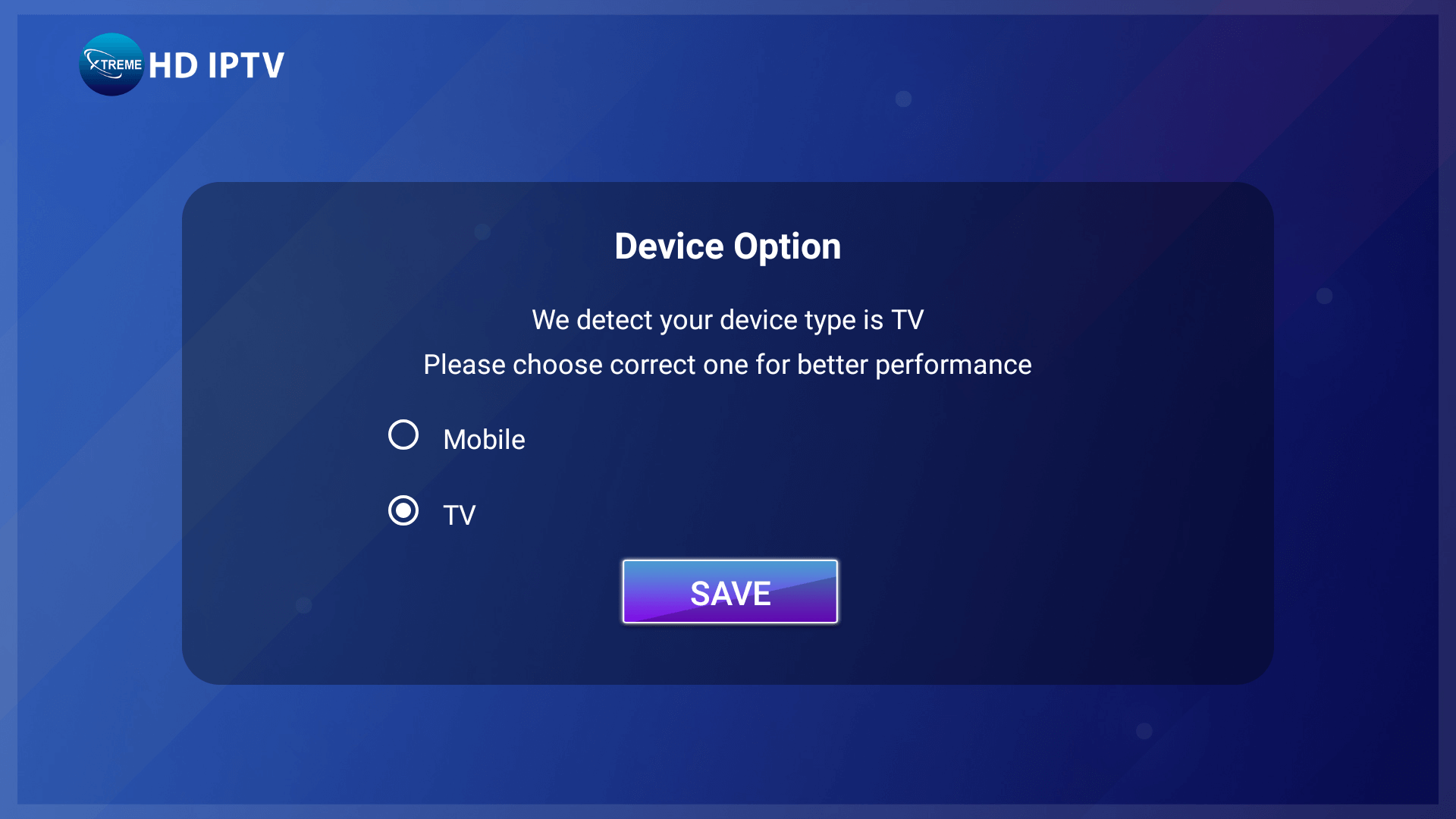
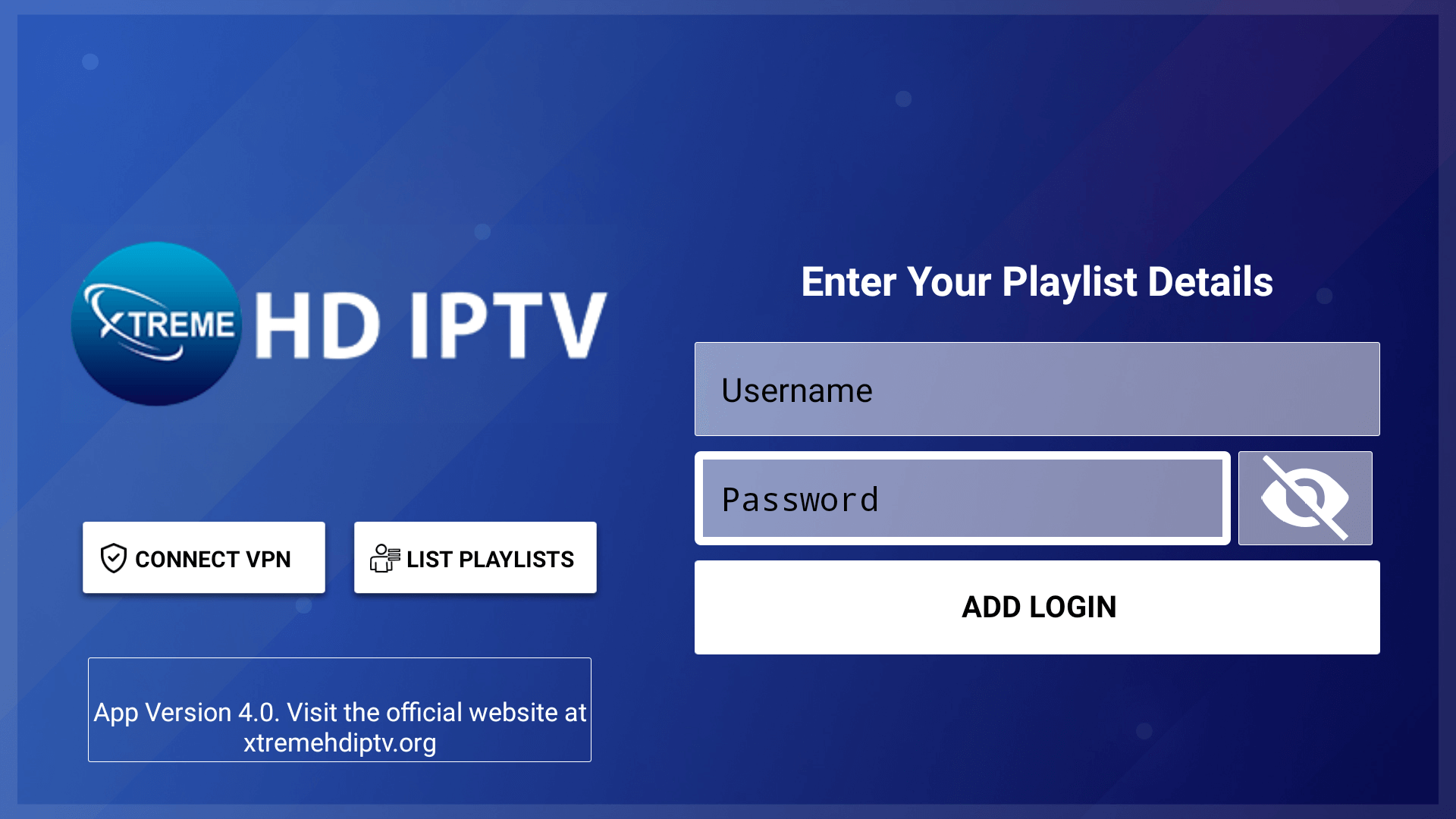
Note: Do not use the Connect VPN option from the App, it is not in use! To Set Up a VPN on a Firestick you can check our other article dedicated to that with recommendations for VPN and provide the best Setting to use with VPN.
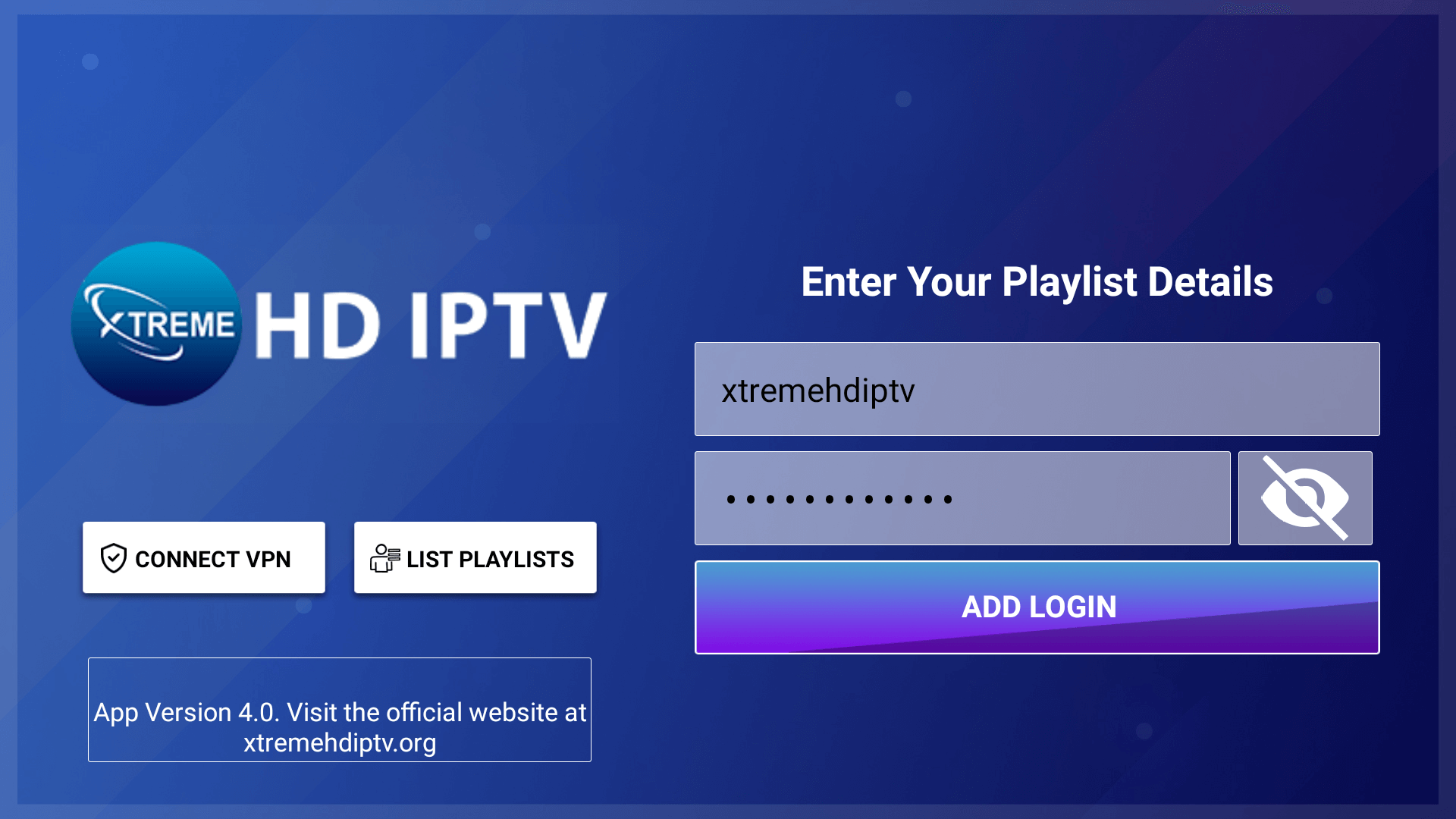
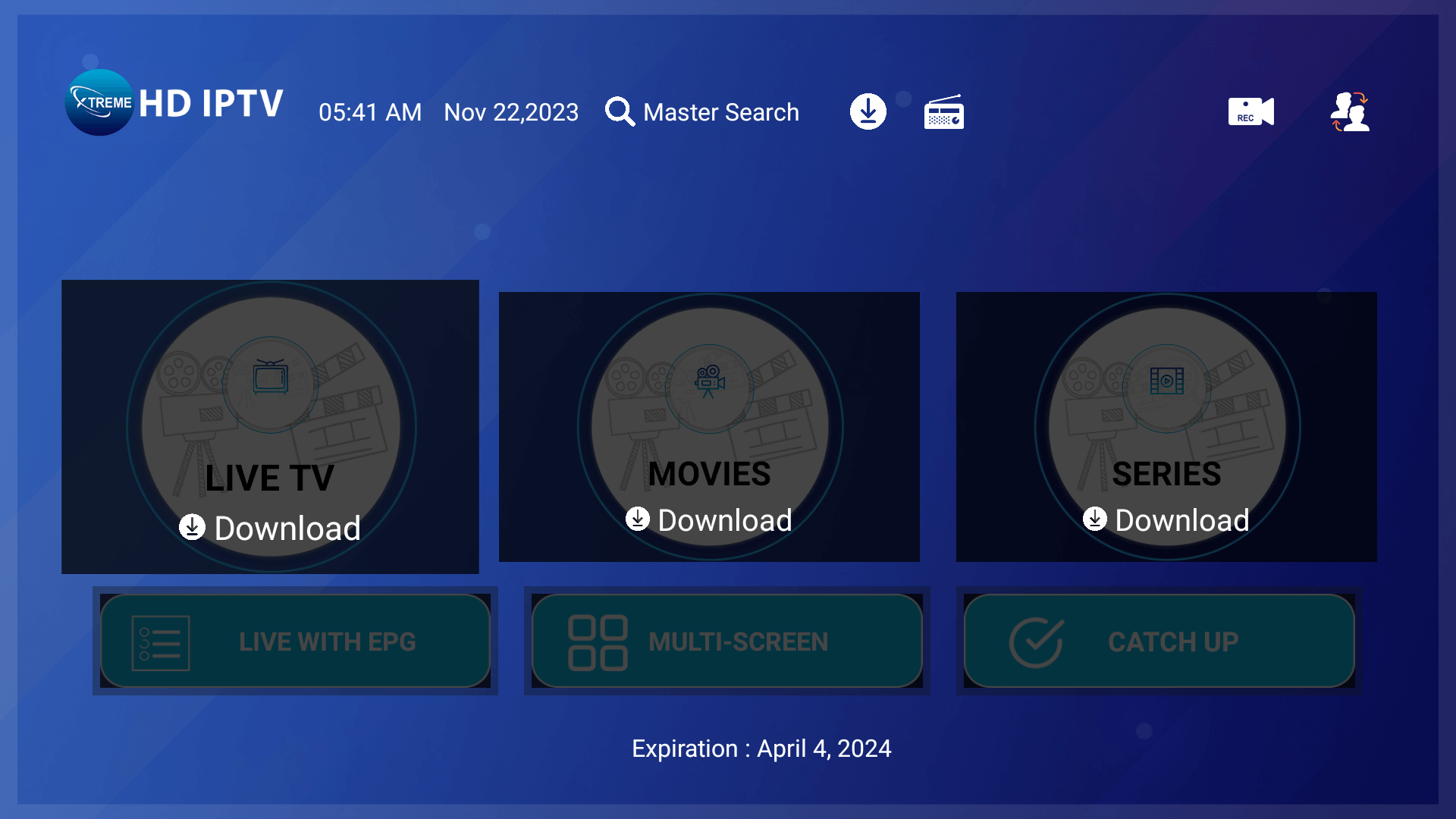
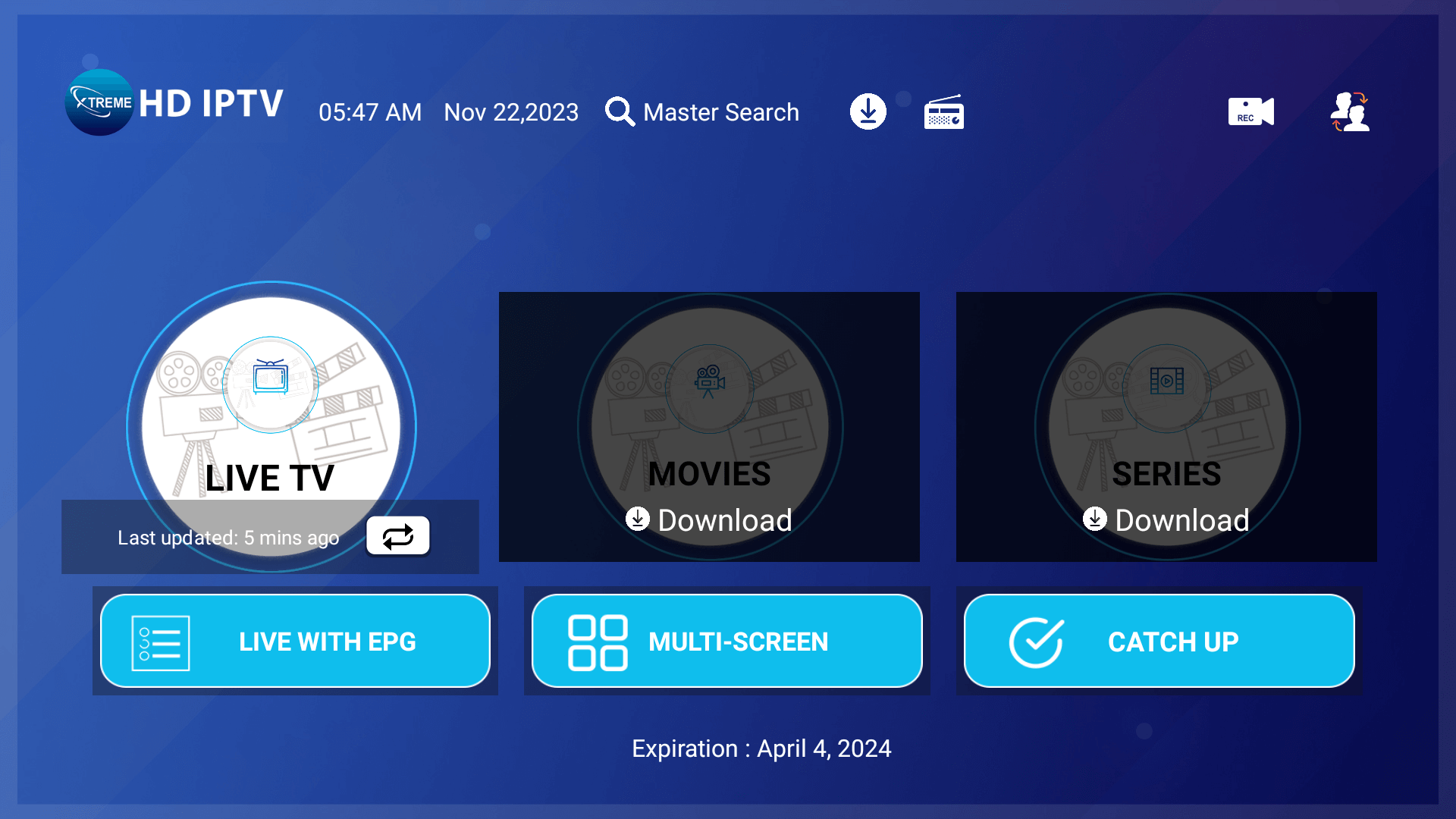
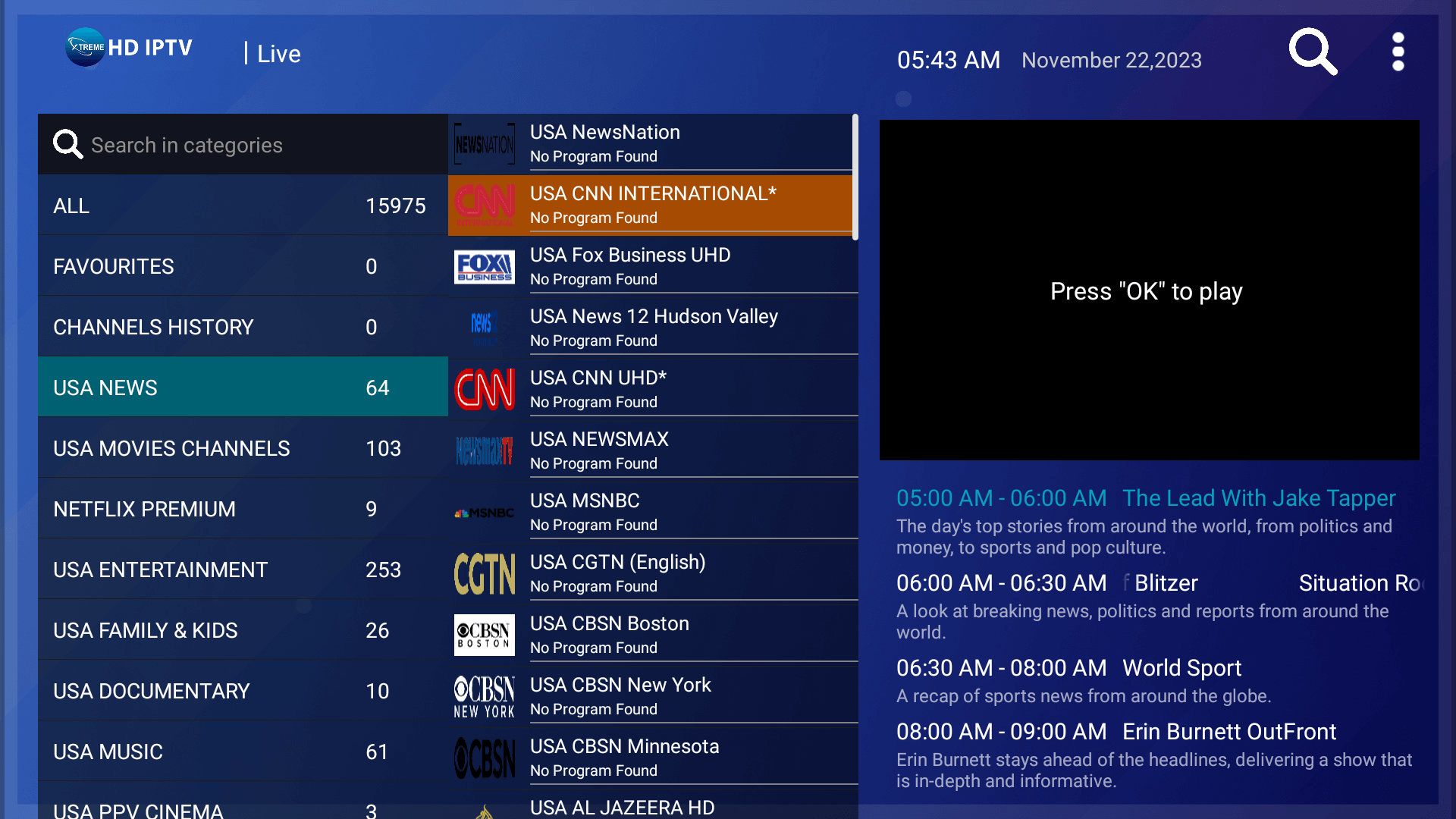

Additional Note:
Username and Password are case sensitive. Please ensure that you are using the credentials as they are given in the email without making any changes.
We hope this has assisted you with the setup process. ENJOY your subscription purchase from Xstream TV!
We suggest having a VPN service provider to enhance your viewing experience.
Soon, you will be able to purchase a VPN service from Xstream TV - coming soon to our website!
